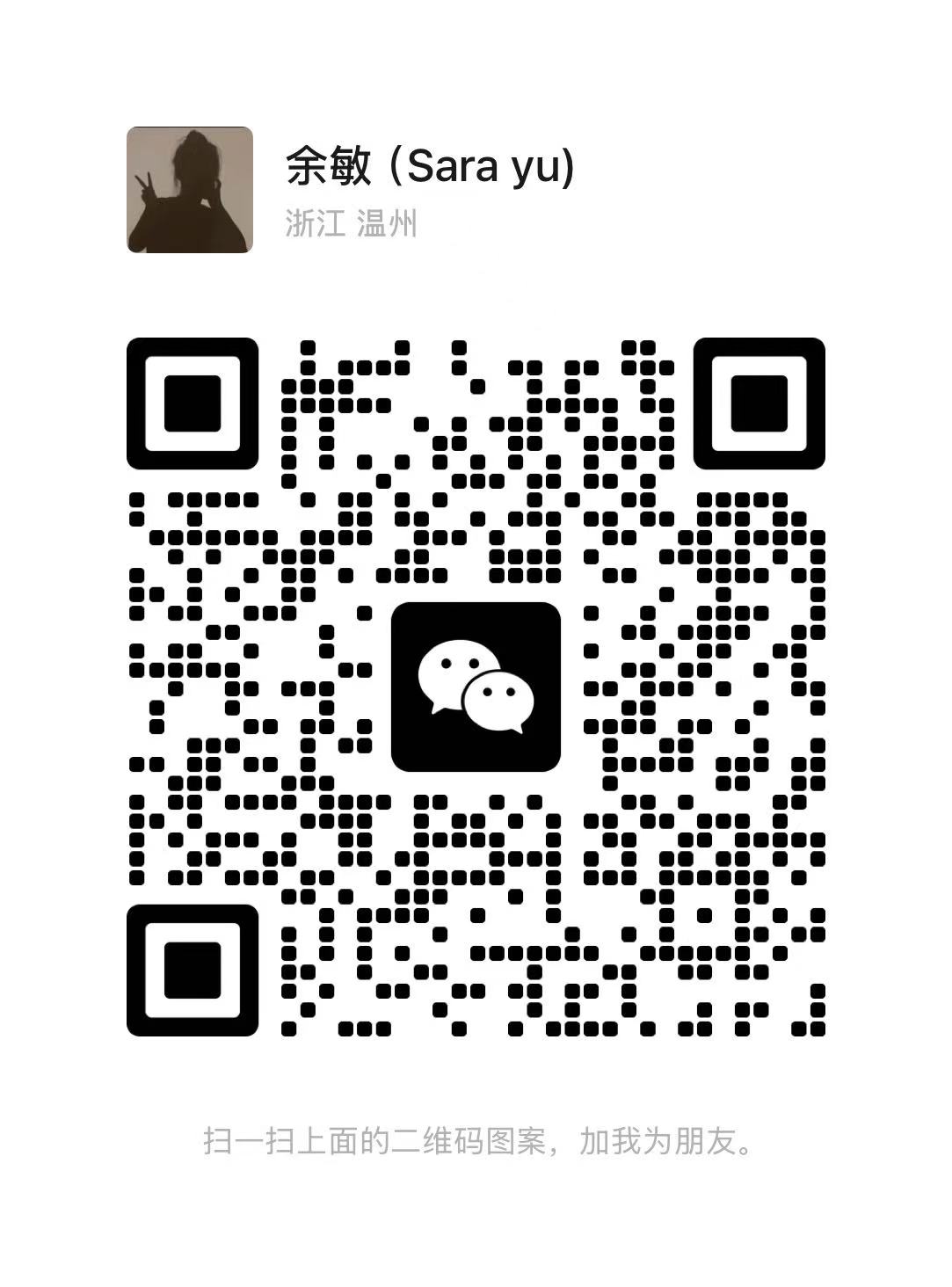Power Supply Unit (PSU) May Get Dead
A power supply unit, commonly referred to as PSU, functions as a crucial device that catalyzes the transformation of alternating current into direct current. This converted energy is leveraged by your computer’s internal mechanisms.
It should be noted that expectations in terms of power requirements may vary for desktop computers and laptops due to their differential design and operational features.
Should your computer exhibit unusual behavior or unexpected crashes, pinpointing the cause can prove challenging. At times, these anomalies stem from software-related issues, while other instances may be attributed to hardware malfunctions.
In the latter scenario, concerns might arise regarding the potential failure of your device; however, accurate diagnosis of a faltering component can prove arduous.
Nonetheless, an integral part of effective troubleshooting should involve critical examination and testing of the power supply unit.
In today’s discussion, we’ll explore the indicators of a malfunctioning Power Supply Unit (PSU) and explain the procedure for testing its functionality.
Given that power functions as an energy source, substantial issues could occur if there are any malfunctions; thus, understanding how to properly diagnose problems with your PSU is integral.